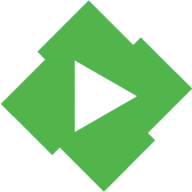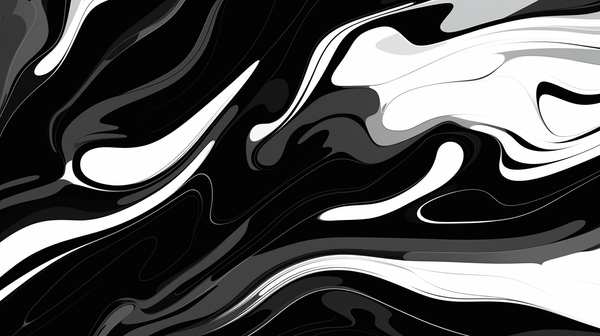How to make your very own Netflix or Crunchyroll
A guide on how to host a media server by using Emby.
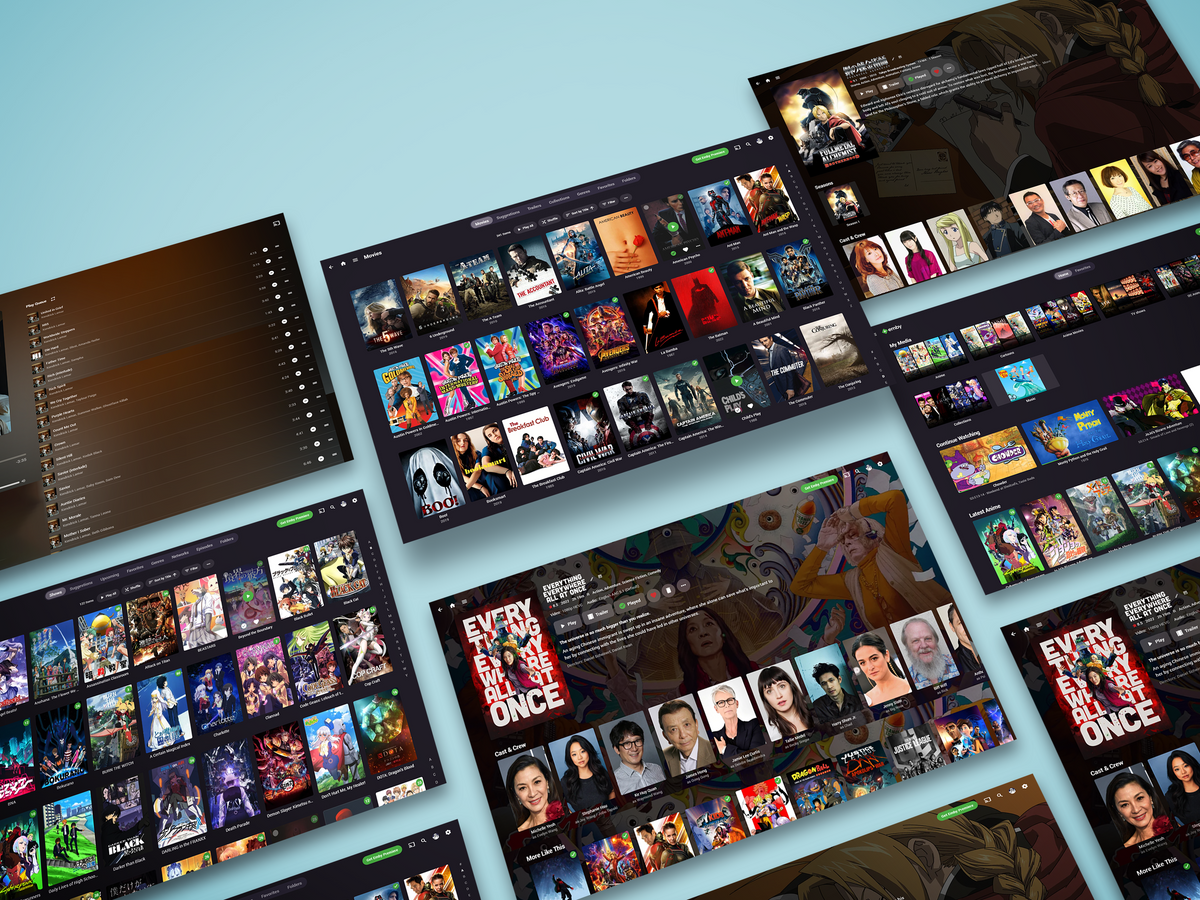
So, if you're like me you might have a large collection of content, such as Movies, TV shows, Music and Anime. You'll usually have this collection on your PC or your external Hard Drive. Some days you may be too lazy to have to move the content from device to device, like the TV or your phone, or to share the content with someone else in the house. Or it could be that having that Netflix experience would be nice.
There is a way to do this by turning your PC into a media server. There are a lot of programs we can use for this such Plex and Jellyfin. But we'll be doing this by using a software called Emby.
This is a media server software that I have personally been using for over a year and I absolutely love it. It's easy to install and use.
Requirements
What you'll need to set it up is a PC with your content, and a router / Wifi.
It only takes 3 steps to setup the server:
Step 1
Install Emby server onto your PC. You can find download link below.
Step 2
Go through the startup wizard. It's pretty self explanatory.
Step 3
Your media server is now running! Next you need to access it from your other devices. You can do this either via using your web browser or the Emby apps. To access your server via web, you need to find out what IP address your server is in your wifi network. You can use this method for Windows users or this method for Mac users.
If you opt to use the apps, they will find the server on the network for you. Some of the apps may need you to pay for them or to subscribe to Emby premium. Devs gotta eat too ya know.
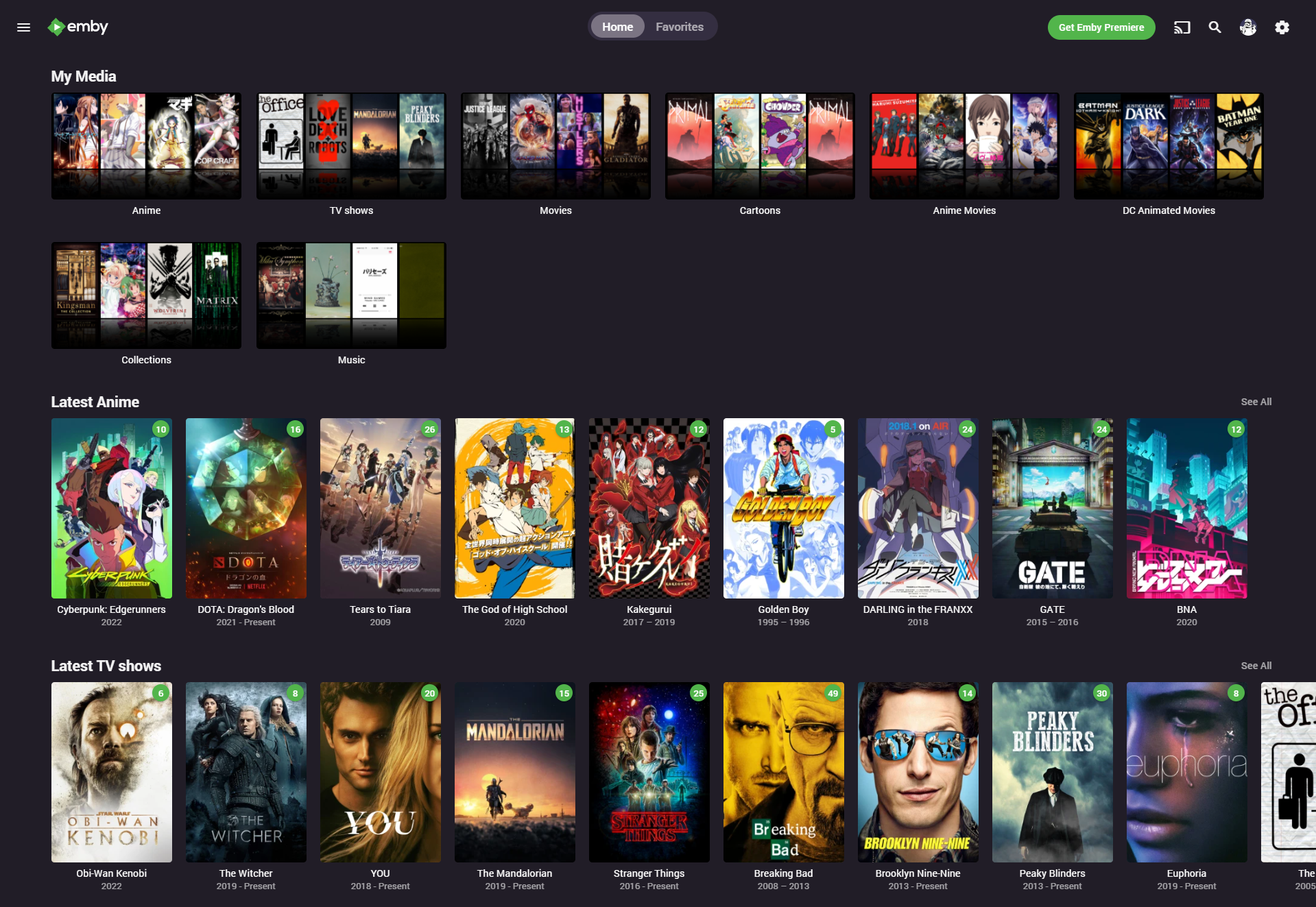
And now you're done! You can now access your media library from within your local network and have a nice web UI to view it all! You can also use different platforms supported by Emby to access your media such as Android, iOS, Playstation 3/4 and even Xbox 360/One, and it's all free!
As for an issue you might come upon, sometimes Emby might not be able to read all your files due to the naming scheme of it, so a software that I use to rename a lot of shows at once is called Rename My Tv Series 2. Classic, I know. But it works great, especially for my Anime.
Have fun! If you have any questions, don't hesitate to contact me. Cheers!